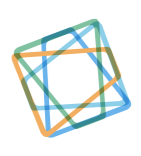Porting Your Chrome Extension To Firefox
February 24, 2022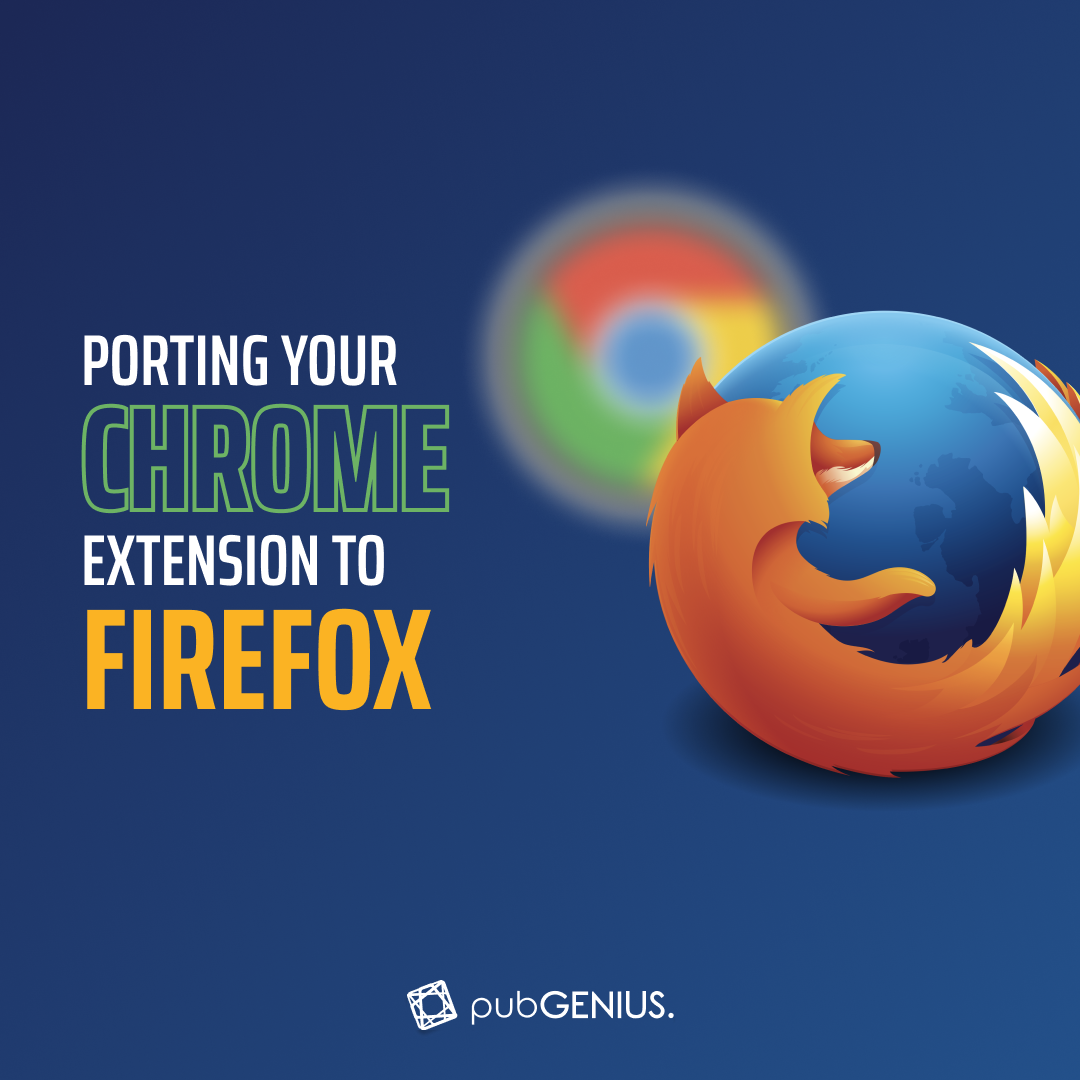
Google Chrome with a global market share of 66.6% makes it the most used browser in the world. One of the main reasons for Chrome’s success is the vast number of powerful and high-quality extensions that help you block unwanted ads, add themes, protect your privacy, time tracking, and do much more. Apart from having a sleek design and faster speed, it also has many built-in features like translators, PDF viewers, and Omnibox. One of the main advantages of using Chrome is that it is integrated with other Google products like Gmail, Adsense, Google Keep, and Analytics, so it’s easier for users to log in once and access all Google applications.
However, Chrome does have some drawbacks, which is why users might want to switch to other browsers like Firefox that offer better services. One of the main disadvantages is that Chrome consumes a lot of computer RAM which affects your PC’s performance. Furthermore, while Chrome does offer security features to protect users, user privacy is still compromised. So, if you are someone who has switched to Firefox for its better speed, built-in security features, and more customization options, you might have found that Firefox extensions are not as good as Chrome extensions. But, don’t worry. Here’s how you can port your Chrome extensions to Firefox to enjoy a hassle-free experience.
Porting your Chrome Extension to Firefox
Porting your Chrome extension to Firefox is not as difficult as you might think it is. We will guide you step by step along with visuals for better understanding. So let’s jump in!
Step 1: Copy the URL of your Chrome extension
You need to visit the Chrome Webstore and find the extension that you are willing to port to Firefox. We will take an example of a Ginger’s extension that is available on Chrome. First, copy its URL and we will use this in the next step. You may refer to the image below for a better understanding.
In case you already have a CRX file of your Chrome extension, you may skip to the third step.
Step 2: Make a CRX file
The next step is to generate a CRX file that can be imported to Firefox. There are many tools available on the internet that can convert your extension to a CRX file but to save you time, here’s one we have for you: CRX Extractor. Simply paste the URL and press the Download button as shown below.
Step 3: Extension Compatibility Test
Unfortunately, not every extension available on Chrome is compatible with Firefox. Therefore it is better to take a compatibility test to avoid any problems later. You can visit Extension Compatibility Test for Firefox and select the CRX file of your Chrome extension to run the test. It will take a few seconds to analyze before showing the results.
If the test failed, you will see the message as shown below and unfortunately you will not be able to proceed ahead as your extension is not compatible with Firefox.
Bonus Tip: Get a custom Firefox extension developed by the experts!
However, if your screen shows text stating that your extension is compatible with Firefox, then you are good to go. You are just a few steps away from successfully porting your Chrome extension to Firefox. Let’s move ahead!
Step 4: Create a Firefox Account
To port your Chrome extension to Firefox, you will first need a Firefox account. If you already have one, hop to the next step else, go to the Firefox Sign In page, and enter your details. Follow along with Firefox until your account is created.
Step 5: Submit a New Add-on
Once your account is ready, go to the Firefox Add-Ons page, and click on your account name. A few options will pop up in a dropdown box from where you need to select ‘Submit a New Add-on’ and you will be redirected to a new page. You may refer to the image below in case of any confusion.
Step 6: Follow along with Firefox
Don’t worry, you are a few steps away from successfully porting your Chrome extension to Firefox. After you have been redirected to a new page, you will be required to follow a few steps:
- Distribution of your extension’s version
- Upload the CRX file of your extension
- Submit the extension’s source code
- Add themes
You can go with the default options in case you don’t have any specific preferences. If everything went well, you will see your extension visible on the Firefox Add-on page.
Congratulations! You have successfully ported your Chrome extension to Firefox. However, if you failed to do so, there is a possibility that you might have missed something in the middle. Here is a summary of what you need to get done.
- Copy the URL of your Chrome extension
- Create a CRX file of your Chrome extension using CRX Extractor.
- Run a Firefox Compatibility test for your Chrome extension using Extension Compatibility Test for Firefox
- Create a new Firefox account
- Submit a new add-on request on Firefox
We hope that this was helpful in guiding you on how to port your Chrome extension to Firefox.
Related Article: Complete Guide: Porting Your Chrome Extension to Safari
Hire an expert to get a customized Web extension
PubGENIUS is a software development firm with a proven record of providing customized and high-quality web development solutions to its clients. With a team of highly skilled and experienced developers, we can build you top-notch products that can grow your business to a whole new level. If you are looking for a customized web extension to increase your business productivity, book a consultation with our experts today. You may contact PubGENIUS by clicking on the Contact Us button below.